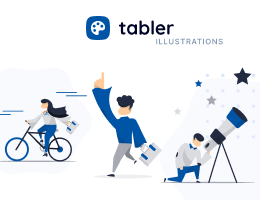Breadcrumb
Breadcrumbs are used to show the current website or app location and reduce the number of actions users have to take. Thanks to breadcrumbs, they can easily navigate within the website hierarchy and better understand its structure.
Default markup
Use the breadcrumb class to add a breadcrumb to your interface design for better navigation. The active modifier in a li tag will help you indicate the current page location and facilitate navigation within your website or app.
Look at the example below to see how breadcrumbs work in practice.
<!-- BEGIN BREADCRUMB -->
<nav aria-label="Breadcrumb">
<ol class="breadcrumb">
<li class="breadcrumb-item">
<a href="#">Home</a>
</li>
<li class="breadcrumb-item">
<a href="#">Library</a>
</li>
<li class="breadcrumb-item active" aria-current="page">
Data
</li>
</ol>
</nav>
<!-- END BREADCRUMB -->Different separators
You can use different breadcrumb styles to match your website or app design. Choose between breadcrumb-dots, breadcrumb-arrows, and breadcrumb-bullets to create a unique look.
This example shows how to use different breadcrumb styles.
<!-- BEGIN BREADCRUMB -->
<nav aria-label="Breadcrumb">
<ol class="breadcrumb breadcrumb-dots">
<li class="breadcrumb-item">
<a href="#">Home</a>
</li>
<li class="breadcrumb-item">
<a href="#">Library</a>
</li>
<li class="breadcrumb-item active" aria-current="page">
Data
</li>
</ol>
</nav>
<!-- END BREADCRUMB -->
<!-- BEGIN BREADCRUMB -->
<nav aria-label="Breadcrumb">
<ol class="breadcrumb breadcrumb-arrows">
<li class="breadcrumb-item">
<a href="#">Home</a>
</li>
<li class="breadcrumb-item">
<a href="#">Library</a>
</li>
<li class="breadcrumb-item active" aria-current="page">
Data
</li>
</ol>
</nav>
<!-- END BREADCRUMB -->
<!-- BEGIN BREADCRUMB -->
<nav aria-label="Breadcrumb">
<ol class="breadcrumb breadcrumb-bullets">
<li class="breadcrumb-item">
<a href="#">Home</a>
</li>
<li class="breadcrumb-item">
<a href="#">Library</a>
</li>
<li class="breadcrumb-item active" aria-current="page">
Data
</li>
</ol>
</nav>
<!-- END BREADCRUMB -->With icon
You can use icons in breadcrumbs to make them more visually appealing. The example below demonstrates how to use icons in breadcrumbs.
<!-- BEGIN BREADCRUMB -->
<nav aria-label="Breadcrumb">
<ol class="breadcrumb">
<li class="breadcrumb-item">
<a href="/">
<!-- Download SVG icon from http://tabler.io/icons/icon/home -->
<svg xmlns="http://www.w3.org/2000/svg" width="24" height="24"
viewBox="0 0 24 24" fill="none" stroke="currentColor" stroke-width="2"
stroke-linecap="round" stroke-linejoin="round" aria-hidden="true"
focusable="false" class="icon icon-1">
<path d="M5 12l-2 0l9 -9l9 9l-2 0" />
<path d="M5 12v7a2 2 0 0 0 2 2h10a2 2 0 0 0 2 -2v-7" />
<path d="M9 21v-6a2 2 0 0 1 2 -2h2a2 2 0 0 1 2 2v6" />
</svg>
</a>
</li>
<li class="breadcrumb-item">
<a href="#">Library</a>
</li>
<li class="breadcrumb-item active" aria-current="page">
Data
</li>
</ol>
</nav>
<!-- END BREADCRUMB -->Muted breadcrumbs
You can use the breadcrumb-muted class to create a muted breadcrumb style. This style is perfect for breadcrumbs that are not the main focus of your website or app.
<!-- BEGIN BREADCRUMB -->
<nav aria-label="Breadcrumb">
<ol class="breadcrumb breadcrumb-muted">
<li class="breadcrumb-item">
<a href="#">Home</a>
</li>
<li class="breadcrumb-item">
<a href="#">Library</a>
</li>
<li class="breadcrumb-item active" aria-current="page">
Data
</li>
</ol>
</nav>
<!-- END BREADCRUMB -->Breadcrumb in headers
You can use breadcrumbs in headers to show the current page location and provide a better navigation experience. The example below demonstrates how to use breadcrumbs in headers.
<div class="page-header">
<div class="row align-items-center mw-100">
<div class="col">
<!-- BEGIN BREADCRUMB -->
<nav aria-label="Breadcrumb">
<ol class="breadcrumb">
<li class="breadcrumb-item">
<a href="#">Home</a>
</li>
<li class="breadcrumb-item">
<a href="#">Library</a>
</li>
<li class="breadcrumb-item active" aria-current="page">
Articles
</li>
</ol>
</nav>
<!-- END BREADCRUMB -->
<h2 class="page-title">
<span class="text-truncate">How to Build a Modern Dashboard with
Tabler</span>
</h2>
</div>
<div class="col-auto">
<div class="btn-list">
<a href="#" class="btn d-none d-md-inline-flex">
<!-- Download SVG icon from http://tabler.io/icons/icon/edit -->
<svg xmlns="http://www.w3.org/2000/svg" width="24" height="24"
viewBox="0 0 24 24" fill="none" stroke="currentColor"
stroke-width="2" stroke-linecap="round" stroke-linejoin="round"
aria-hidden="true" focusable="false" class="icon icon-1">
<path
d="M7 7h-1a2 2 0 0 0 -2 2v9a2 2 0 0 0 2 2h9a2 2 0 0 0 2 -2v-1" />
<path
d="M20.385 6.585a2.1 2.1 0 0 0 -2.97 -2.97l-8.415 8.385v3h3l8.385 -8.415z" />
<path d="M16 5l3 3" />
</svg>
Edit
</a>
<a href="#" class="btn btn-primary">Publish</a>
</div>
</div>
</div>
</div>Table of Contents